CELL CULTRUE DEVICE
About
It is specially developed for high-density cell culture, so it can be used for biomass production and cell product production. The bioreactor can be carefully divided according to different production modules, nutrition modules and rolling bottle culture, so that you can produce high-depth cell products in a small volume. It is an alternative with high cost-effectiveness ratio and can save a lot of time.
Device composition
The device is mainly composed by the following parts:
Magnetic stirrer
Turbidity measurement device
Constant temperature heating device
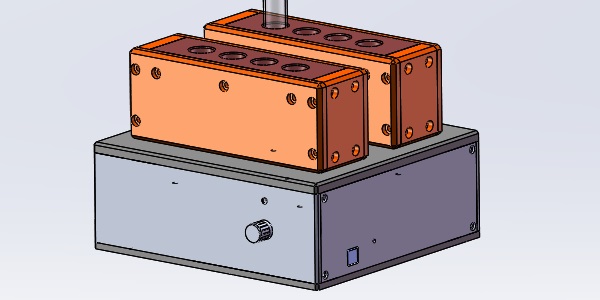
Product connection
First, confirm that the power switch button of the equipment (located at the rear of the equipment) is off (off).
Then, plug the power cord into the power socket.
Thirdly, insert the USB cable for data acquisition into any USB port of the control computer (the first use will prompt to find new hardware, please install the driver according to the prompt of the software).
Finally, after confirming that the connection is correct, turn on the power switch of the equipment. At this time, software can be used to control the operation of the equipment.
Installation and configuration of control softerware
Operating environment requirements
Hardware requirements:
CPU: intel i3 or more
Memory: 2G or more
USB port: 2 or more
OS:
Windows 10/7 SP12
software environment:
Install Microsoft VC + + runtime and Microsoft Excel 2007 or above.
Driver installation
The software uses USB serial port for data acquisition and control. Before running the software, the drivers of the above hardware devices need to be installed.
USB serial device installtion
Decompress the driver package provided by the device. Connect the device to the USB port of the computer through the USB cable, and open the device manager of windows system. Other devices with yellow warning symbol will appear in the device manager; Ttl232r device as shown in the figure below. Right click ttl232r under other devices, as shown in the following figure. Select the update driver software option in the pop-up menu, and select the manual search driver software option in the pop-up page. Select the folder to which the driver has been compressed, click next, and then start installing the device driver. When the installation is completed, a successful installation page will pop up. Click close to return to the device manager interface. A new USB serial port (COM3) will be added in the port item (ports (COM & LPT)) of the device manager. This port is the peristaltic pump communication port of the control software. Enter the number (3) of this serial port in the port of the control software.
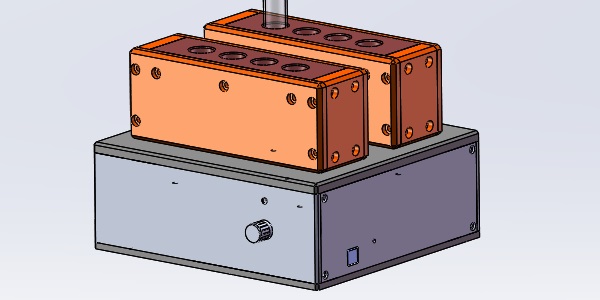
 京公网安备 11010802035070号
京公网安备 11010802035070号